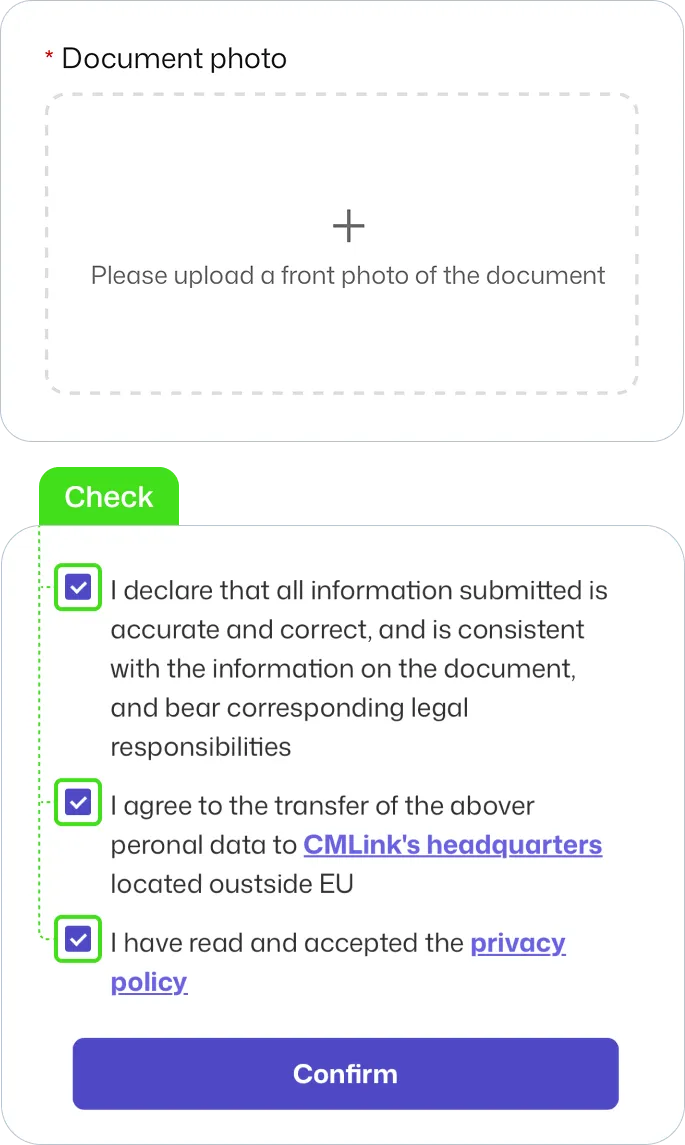Set Up Guide for Androids
Last updated on January, 2, 2025
Last updated on January, 2, 2025
| Customers who are planning to visit Hong Kong and Taiwan, please click here to complete real-name registration. |
|
|
Make sure you have an eSIM compatible and network-unlocked device. |
|
|
Be connected to a strong WiFi to activate an eSIM successfully. |
|
|
Be noted that the validity begins once you install the eSIM. |
|
|
Please do not remove the eSIM without consulting CS Team. |
Go to Settings
| ▸ | Select [Connections] |
| ▸ | Tap [SIM manager] |

Select [Add eSIM]
| ▸ | Tap [Scan QR code] |
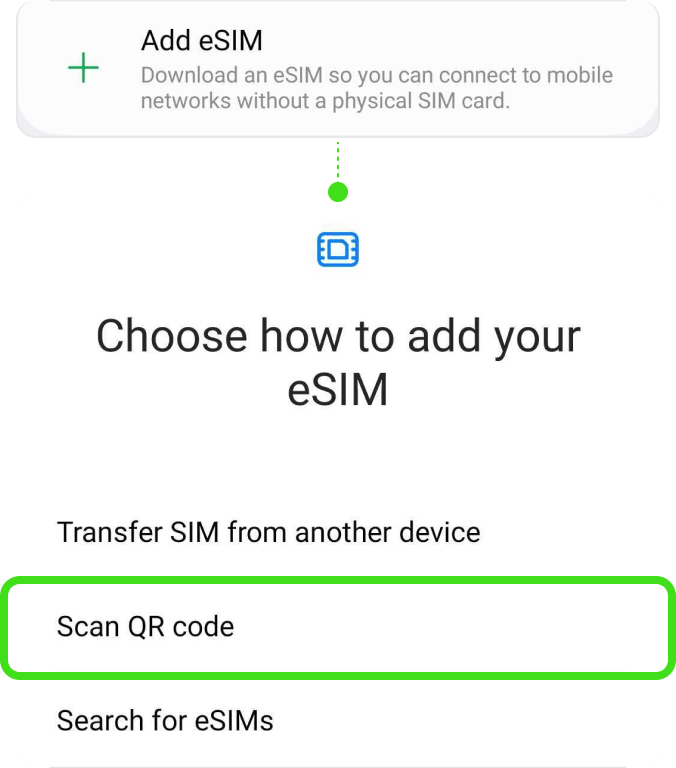
! Be connected to a strong WiFi to activate an eSIM successfully.
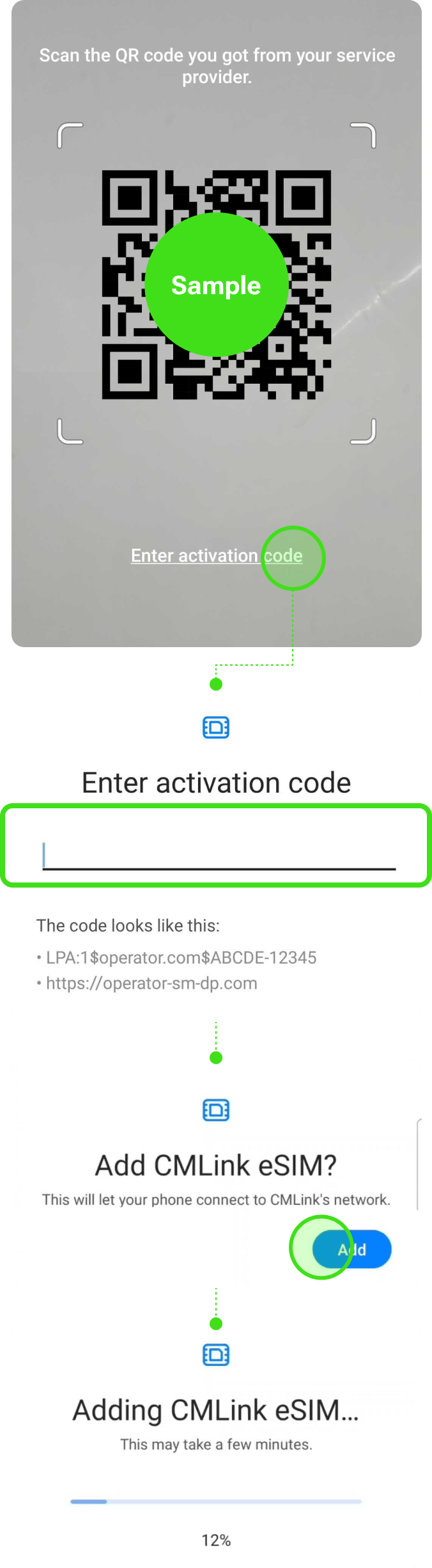
Go to Settings
| ▸ | Select [Connections] |
| ▸ | Tap [SIM manager] |
| ▸ | Choose the eSIM you just added Tap [Name] and Type on new label of your own, e.g. {Destination} – eSIM World. |
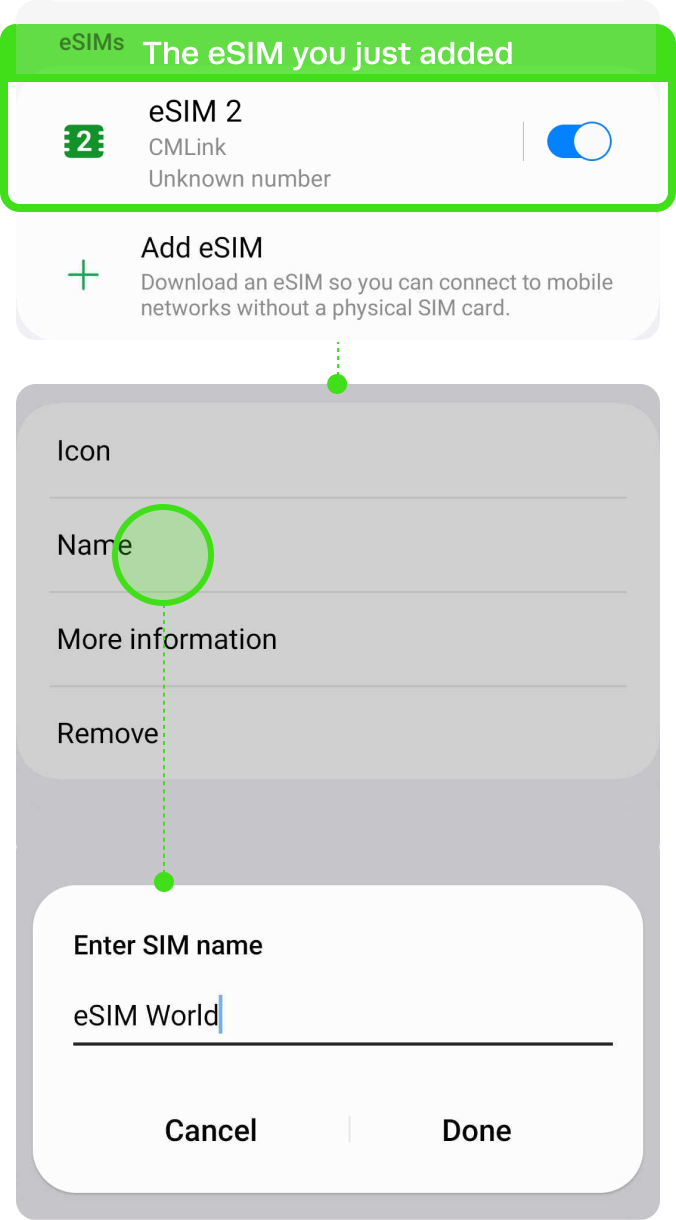
Go to Settings
| ▸ | Select [Connections] |
| ▸ | Tap [SIM manager] |
| ▸ | Toggle on your eSIM |
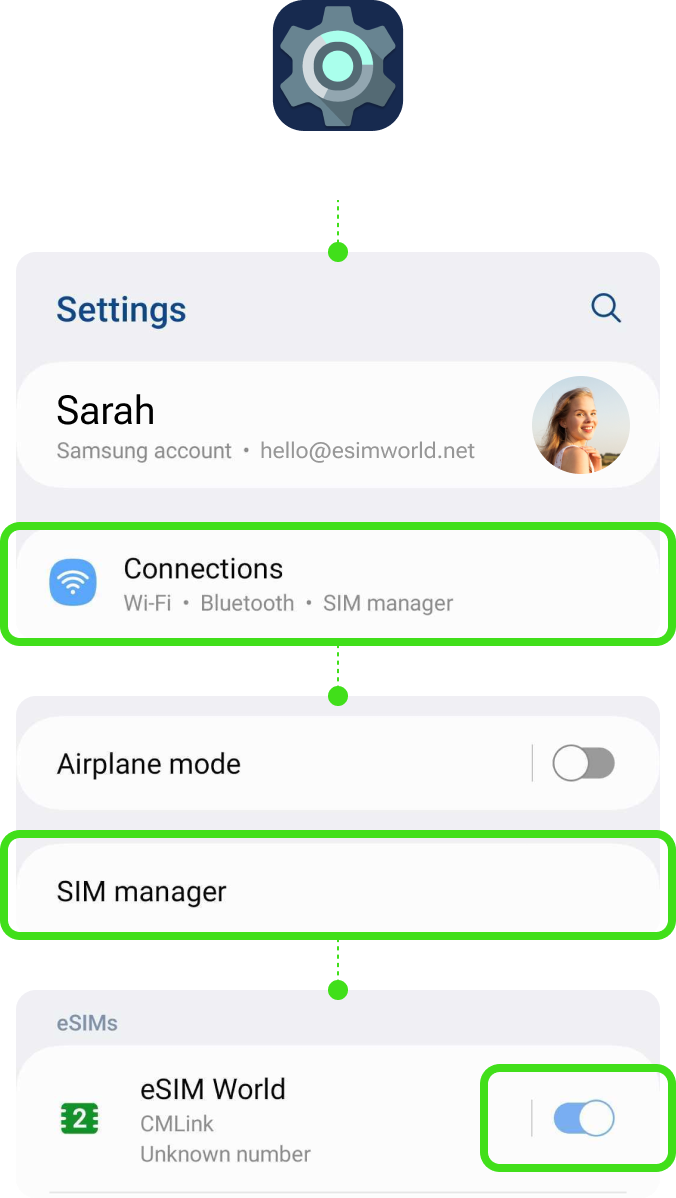
Go to Settings
| ▸ | Select [Connections] |
| ▸ | Tap [Mobile networks] |
| ▸ | Toggle on your ‘Data roaming’ |
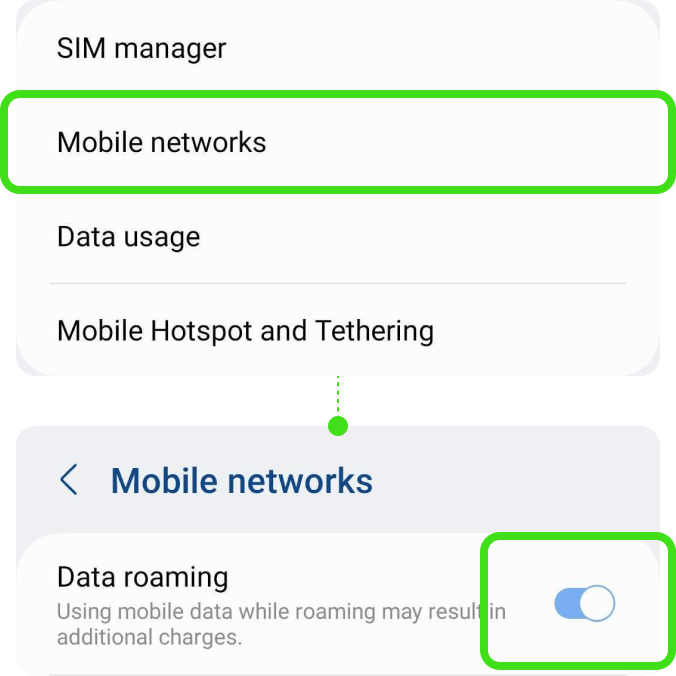
Go to Settings
| ▸ | Select [Connections] |
| ▸ | Tap [SIM manager] |
| ▸ | Tap [Mobile data] |
| ▸ | Select your eSIM |
Please toggle off ‘Data switching’ to prevent unnecessary roaming charges from your domestic carrier.
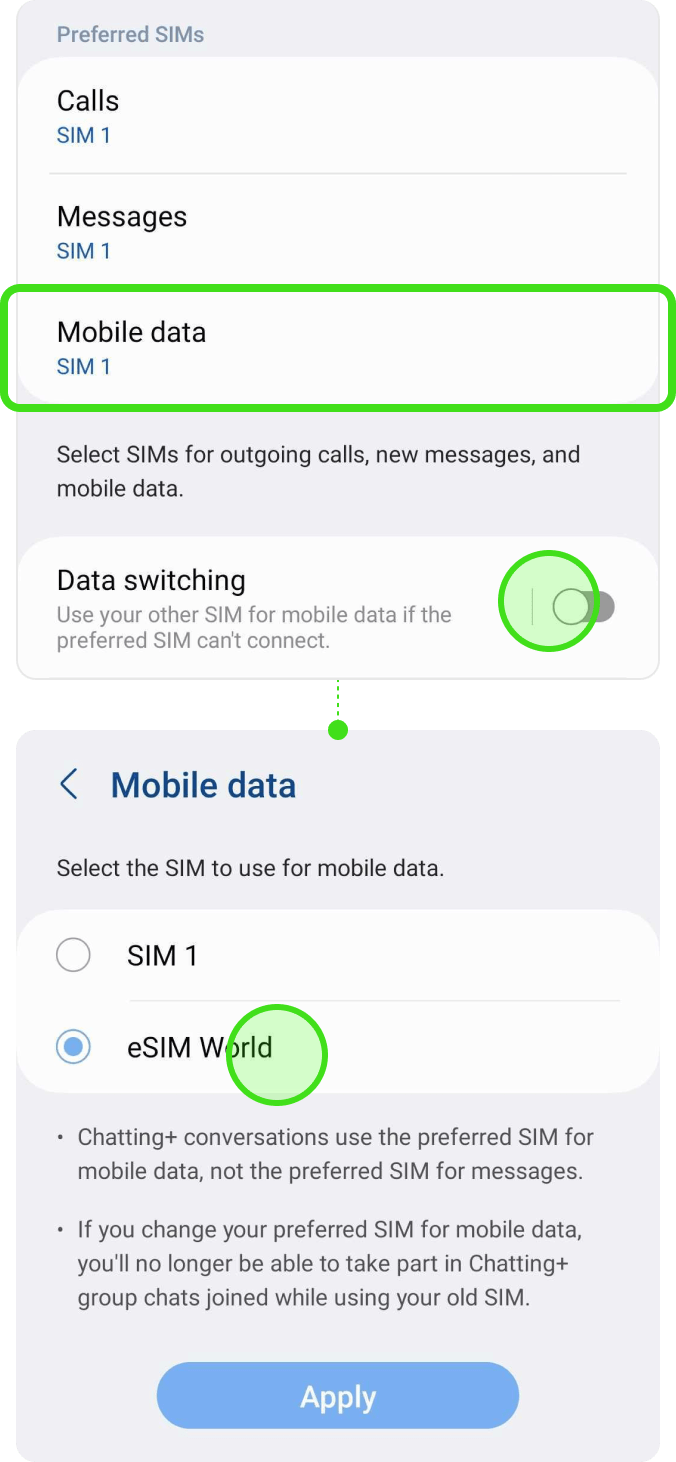
Go to Settings
| ▸ | Select [Connections] |
| ▸ | Tap [Mobile networks] |
| ▸ | Tap [Select roaming network] Tap on your eSIM in the bottom tab, and toggle off ‘Select automatically’. |
When the list of networks is displayed, Select the name of the telecom in the country in which you are located.
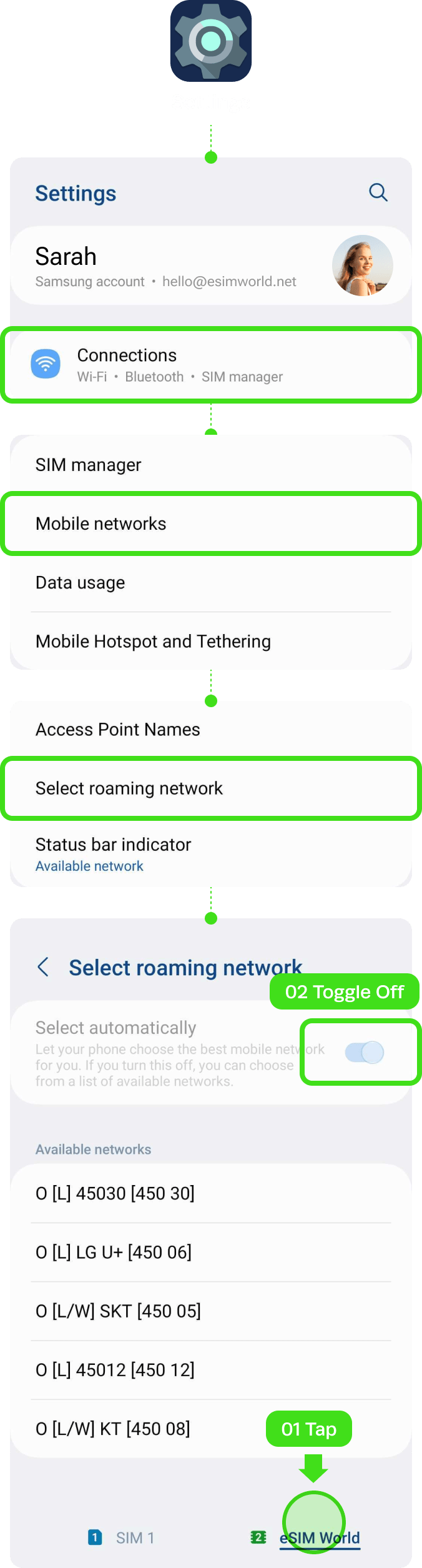
Go to Settings
| ▸ | Select [Connections] |
| ▸ | Tap [Mobile networks] |
| ▸ | Choose [Access Point Names] Try clicking on [Advanced] if it’s not visible. Tap on your eSIM in the bottom tab. |
| ▸ | Tap [Add] |
| ▸ | Tap [APN] Type the APN information and save. |
| ▸ | Select the APN you just created |
| ▸ | Restart the device |
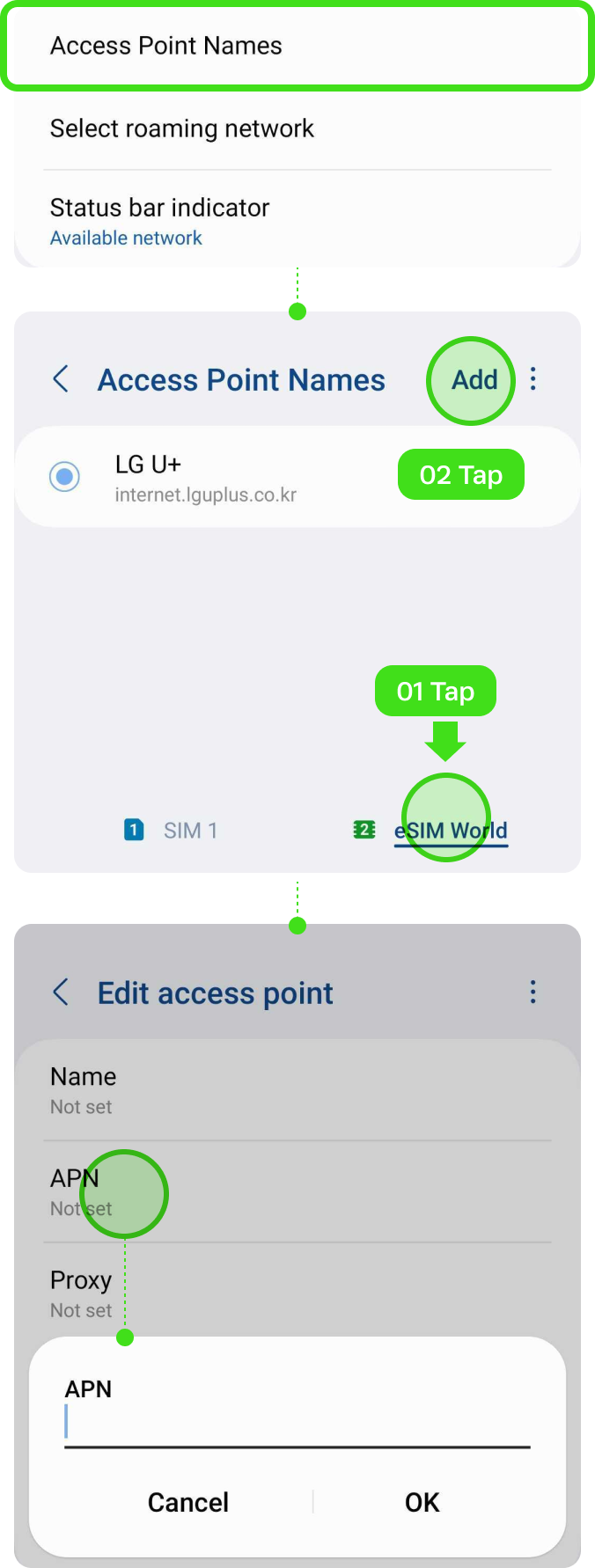
![]() Destination
Destination
Select the destination for real-name
registration.
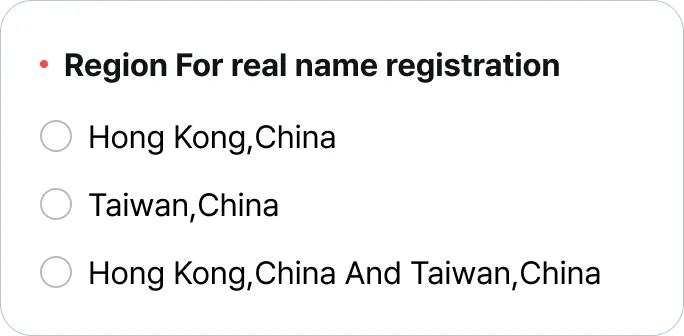
![]() Contact information
Contact information
Provide either your email address or
phone number.
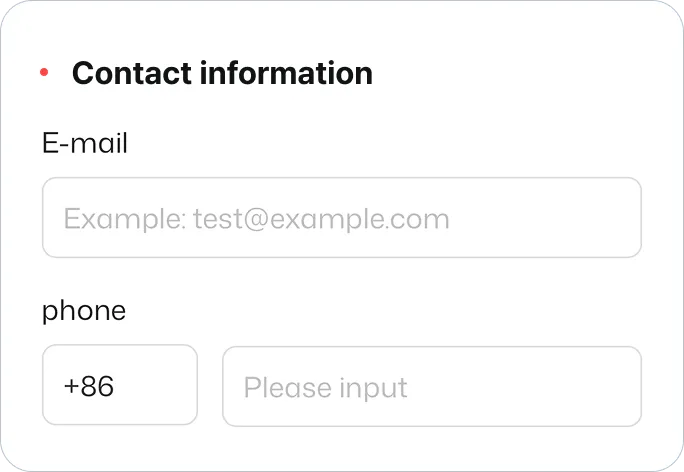
![]() ICCID
ICCID
Put ICCID of the eSIM for your destination, Taiwan or Hong Kong.
Find ICCID in the email with the QR code.
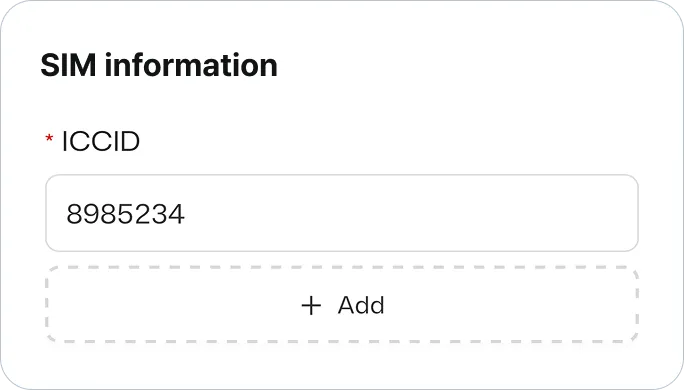
![]() Document Type
Document Type
Select “Passport” and click confirm.
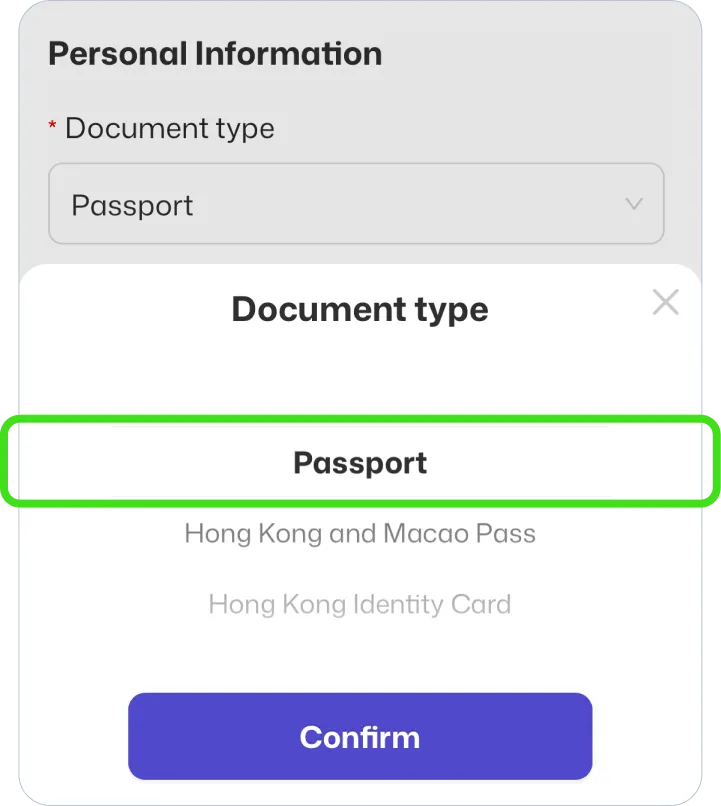
![]() Document Image
Document Image
Upload picture of your passport.
Check the box and click confirm.